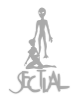02-10-2019, 03:23 PM
These are the operating instructions. Are they reasonably clear, or do I need to explain something in more detail?
-------------------------------------------------------------------------------
Peer-to-Peer Application Installation Instructions
-------------------------------------------------------------------------------
Download the PHP-GTK binaries package from this page:
http://gtk.php.net/download.php?language=en-US
The program has been tested against the PHP 5.5 beta version of PHP-GTK, which
is the first option shown on that page at the time of writing.
Download PsTools from this page:
https://docs.microsoft.com/en-us/sysinternals/downloads/pstools
Unzip both packages and move their folders to a convenient place, such as
"C:\Program Files".
Locate php.exe in the PHP folder, and add its folder path to your Windows path
environment variable. This is done by adding a semicolon to the end of the
existing path, then adding the PHP folder path after that. Check here for help:
https://www.computerhope.com/issues/ch000549.htm
Locate PsExec.exe in the PsTools folder and add its path as described above.
Move the P2P program folder to a convenient place, such as
"C:\Users\your_username".
If your computer is behind a router, you'll need to forward TCP port 6699 to
your computer in the router's control panel. The procedure will vary depending
on the brand and model of router. Consult your router's owner manual for
instructions. If your computer is directly connected to the Internet, skip this
step.
Navigate to the folder containing main.exe in the P2P program folder.
Hold down the Shift key and right-click in the window to bring up a context
menu. Select "Open command window here". Optionally, you can right-click on
main.php itself to bring up the menu, then select "Send to ->" and
"Desktop (create shortcut)" to place a program icon on your Windows desktop.
In the command window, type "php main.php" and press Enter. Or simply
double-click the new icon on your desktop, if you created one.
You may see a Windows Security Alert window that says "Windows Firewall has
blocked some features of this program." The message is asking you if you want
the program to act as a server and allow other users to access it. Check both
of the boxes and click "Allow Access".
The program will print a few lines in the command window that look something
like this:
Starting server...
The server is running.
Then the main program window will appear.
The program is now online and awaiting incoming connections, but nobody else
knows about your node yet, so there won't be any connections. You'll need to
announce your node to other nodes on the network as follows.
Enter a username on the Connect tab in the main window. You can leave the port
set to 6699, or you can change it. If you change it, remember to forward the
new port to your computer in your router.
If you know the IP address and port number of a friend who is also running this
program, and you know the friend is currently online, enter that information in
the "Bootstrap" section of the Connect tab. This will probably be the only way
to join a network at first, since your peer cache will initially be empty, and
no peer registry exists as yet.
Click the Connect button. The program will print a few lines in the command
window. If it prints a line that looks like this, and it doesn't say 0 peers,
then other nodes are able to see your node:
Announcing to 5 peer(s)...
You can now host a channel or join another user's channel if any are running.
Click the Channels tab to see a list of channels that are online. Click "Open
Channel" to start your own channel.
Contact the program developer at therealdiggydude@gmail.com if you need any
further help. Enjoy!
-------------------------------------------------------------------------------
Peer-to-Peer Application Installation Instructions
-------------------------------------------------------------------------------
Download the PHP-GTK binaries package from this page:
http://gtk.php.net/download.php?language=en-US
The program has been tested against the PHP 5.5 beta version of PHP-GTK, which
is the first option shown on that page at the time of writing.
Download PsTools from this page:
https://docs.microsoft.com/en-us/sysinternals/downloads/pstools
Unzip both packages and move their folders to a convenient place, such as
"C:\Program Files".
Locate php.exe in the PHP folder, and add its folder path to your Windows path
environment variable. This is done by adding a semicolon to the end of the
existing path, then adding the PHP folder path after that. Check here for help:
https://www.computerhope.com/issues/ch000549.htm
Locate PsExec.exe in the PsTools folder and add its path as described above.
Move the P2P program folder to a convenient place, such as
"C:\Users\your_username".
If your computer is behind a router, you'll need to forward TCP port 6699 to
your computer in the router's control panel. The procedure will vary depending
on the brand and model of router. Consult your router's owner manual for
instructions. If your computer is directly connected to the Internet, skip this
step.
Navigate to the folder containing main.exe in the P2P program folder.
Hold down the Shift key and right-click in the window to bring up a context
menu. Select "Open command window here". Optionally, you can right-click on
main.php itself to bring up the menu, then select "Send to ->" and
"Desktop (create shortcut)" to place a program icon on your Windows desktop.
In the command window, type "php main.php" and press Enter. Or simply
double-click the new icon on your desktop, if you created one.
You may see a Windows Security Alert window that says "Windows Firewall has
blocked some features of this program." The message is asking you if you want
the program to act as a server and allow other users to access it. Check both
of the boxes and click "Allow Access".
The program will print a few lines in the command window that look something
like this:
Starting server...
The server is running.
Then the main program window will appear.
The program is now online and awaiting incoming connections, but nobody else
knows about your node yet, so there won't be any connections. You'll need to
announce your node to other nodes on the network as follows.
Enter a username on the Connect tab in the main window. You can leave the port
set to 6699, or you can change it. If you change it, remember to forward the
new port to your computer in your router.
If you know the IP address and port number of a friend who is also running this
program, and you know the friend is currently online, enter that information in
the "Bootstrap" section of the Connect tab. This will probably be the only way
to join a network at first, since your peer cache will initially be empty, and
no peer registry exists as yet.
Click the Connect button. The program will print a few lines in the command
window. If it prints a line that looks like this, and it doesn't say 0 peers,
then other nodes are able to see your node:
Announcing to 5 peer(s)...
You can now host a channel or join another user's channel if any are running.
Click the Channels tab to see a list of channels that are online. Click "Open
Channel" to start your own channel.
Contact the program developer at therealdiggydude@gmail.com if you need any
further help. Enjoy!